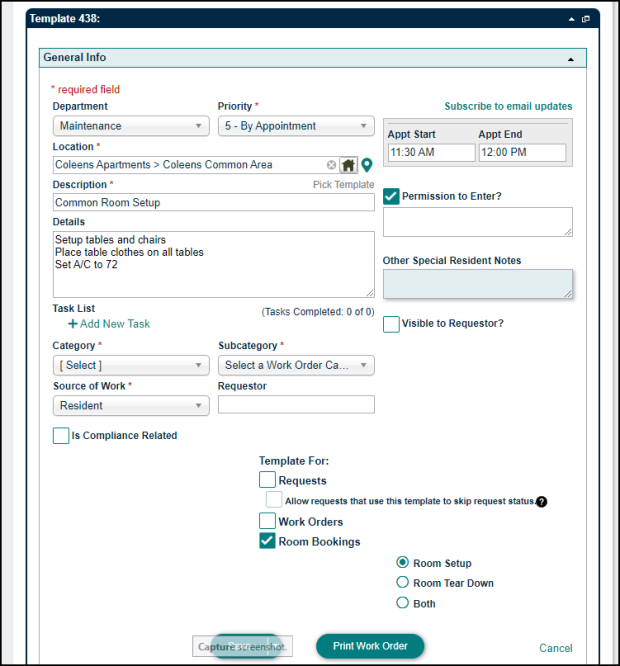Back to TheWorxHub for Senior Living Main Menu
Creating Setup and Tear Down Task Templates
You can create templates for common event setup and tear down tasks. Use these templates to quickly and easily assign these common tasks to the appropriate department.
- Click on the Settings tab, then select the Templates tab.
- Click on Add Work Order Template.
- Enter the information for the template, including Department, Priority(usually By Appointment for event based templates), and Description.
- Use the Appt Start and Appt End fields to specify how long the job typically takes. The actual times you enter do not matter at this stage, it's the time between them. Knowing the length of time helps TheWorxHub to block off an appropriate timeslot on the calendar.
- Click on Add New Task to choose what type of tasks you'd like to add.
- In the pop-up window, select a Task Type from the drop-down menu, and then click the plus sign icon (
 ). *Note: You are able to add different task types to the task list.
). *Note: You are able to add different task types to the task list. - The information you enter in the task field will depend on the Task Type you select:
- Checkbox: This option is common for simple task lists where each step is documented, and you want to track which tasks have been completed vs. not completed.
- Number form data input: This option is used when you need to capture a measurement, but there is no requirement to link that input to any sort of corrective action, such as capturing the volts of the generator.
- Text form data input: This option is used when you need to input free form text data, such as the start time of when you began the generator test, or capturing a qualitative value on the condition of the equipment.
- Barcode scan: This is a unique task type where you can specify that step 1 require you to scan the asset barcode for the equipment that you're working on. This helps to prove that a technician was actually at the required location. * Note: You can only complete a barcode task type from your mobile device where barcode scanning is supported.
- Meter Reading: This option is used when you need to capture a reading on a pre-existing meter, such as water temperatures thresholds or odometer reading incremental meters. *Note: Meter reading style tasks can trigger action from a meter based scheduled work order.
- Pass/Fail: This task type will automatically trigger a corrective work order template from the failure. Because this question type requires you to leverage a pre-existing template, it's important to review any pass/fail tasks to ensure an appropriate template exists and it linked to the task.
- Add as many tasks as needed and click Save when you're finished.
- Check the box to make the template available for Room Bookings and then select if this template applies to Room Setup, Room Tear Down, or Both.
- Click the arrow next to Save and select Save as Template.